|
|
|
DhakaRacing V01 Manual
Installation:
Registering the game:
1. After the game has been successfully installed, run the game by clicking the game icon on the desktop or from the Startmenu.
2. To register “Dhaka Racing” follow these procedures:
1. After running the game, it will show you your ‘Computer ID’.
2. Call Customer Support at 011-822481 or 0172-057918 and give your ‘Computer ID’ to the support personnel during 3 pm - 9 pm. You can also e-mail that information at support@dhakaracing.com, you will receive the ‘Activation Code’ within 24 hours.
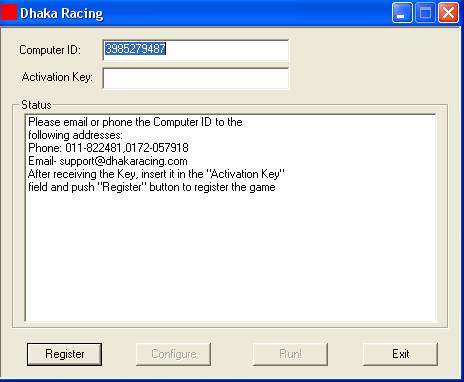
3. He will then give you your ‘Activation code’. Insert it and press the ‘Register’ button to register the game. The game cannot be played until it is registered.
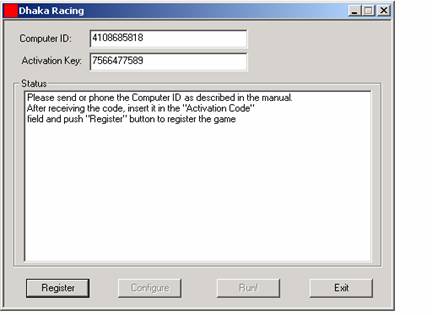
4. Once successfully registered, the ‘Configure’ and ‘Run’ buttons are enabled.
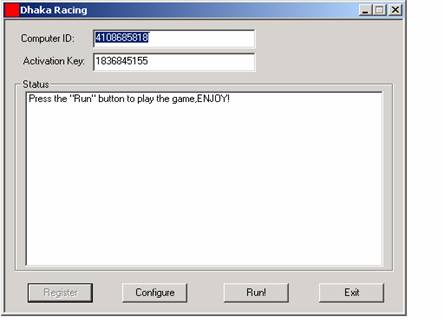
5.Click the ‘Configure ‘ button to adjust Renderer, Resolution and colorl bit, filtering and sound settings. Click on the ‘Run’ button to start the game !
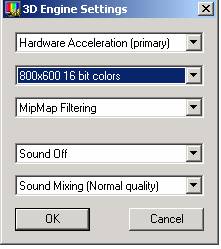
Playing the game:
Once started, it will take some time to load the game. The first screen is the
‘Main Menu’.
MAIN MENU:
‘START’- Starts the game by taking you to the SELECTION MENU.
‘MOVIE’- Play the introduction movie.
‘OPTION’- Change game related options.
‘CREDITS’- The people behind and with the project.
‘EXIT’- Exit to the Operating System.
START MENU:

‘CAR’- Select a vehicle to play with.
‘TRACK’- Select a track to play on.
‘PLAYER’- Enter player name.
‘RACE’- Start the race
‘RICKSHAW MANIA’- Choose rickshaws as player and opponent vehicles !
CAR MENU:

Select your vehicle, clicking the BACK button will save your selection and go to the previous menu. On the left side panel you will see information about your selection.
TRACK MENU:

Select your track, clicking the BACK button will save your selection and go to the previous menu. On the left side panel you will see information about your selection.
PLAYER MENU:

PLAYER MENU allows up to 5 individual players to save there name and track record. The right panel shows the track the current player has won. Click ‘New Player’ button to add a player or ‘Delete Player’ button to delete currently selected player.
RICKSHAW MANIA:
Take a RICKSHAW and play against other three wheelers !
OPTIONS MENU:

This menu allows you to change various game options and see car controls.
WHEATHER- Turn On/Off rain and thunder effects
SHADOW- Turn On/Off vehicle shadow(Turn if off for slow PC’s).
SMOOTH LIGHTING- Turn On/Off smooth lighting( Turn off for slow PC’s)
FOG- Turn On/Off atmospheric fog.(Turn On to increase performance)
ANTI-ALIASING- Turn On/Off hardware anti-aliasing for smoothness.
CONTACT:
For any problem, please contact support@dhakaracing.com